Welcome to the exciting world of creative coding! If you’re a parent, teacher, or a young aspiring programmer looking to dive into the basics of programming, you’ve come to the right place. In this blog, we’ll explore the fantastic realm of Scratch programming – a user-friendly platform that makes coding fun and accessible for kids.
What is Scratch?
Scratch is a free block-based visual programming language developed by MIT Labs, primarily designed for children aged 8 to 16. It serves as an educational tool, allowing kids to create interactive narratives, animations, games, music, and visual art.
Block-based programming means that instead of having to type out the code needed for any project, you can drag the easy-to-understand blocks that are provided and join them to make your program.
You can use Scratch online through your web browser or offline by downloading the Scratch Offline Editor(also known as the Scratch App). Scratch also allows users to share their projects online on the platform as well as view projects from other users. However to share your own projects, an account will need to be created.
Getting started with Scratch
There are two ways to begin your Scratch journey:
- Launch the Scratch Online Editor:
Open scratch.mit.edu in your browser.
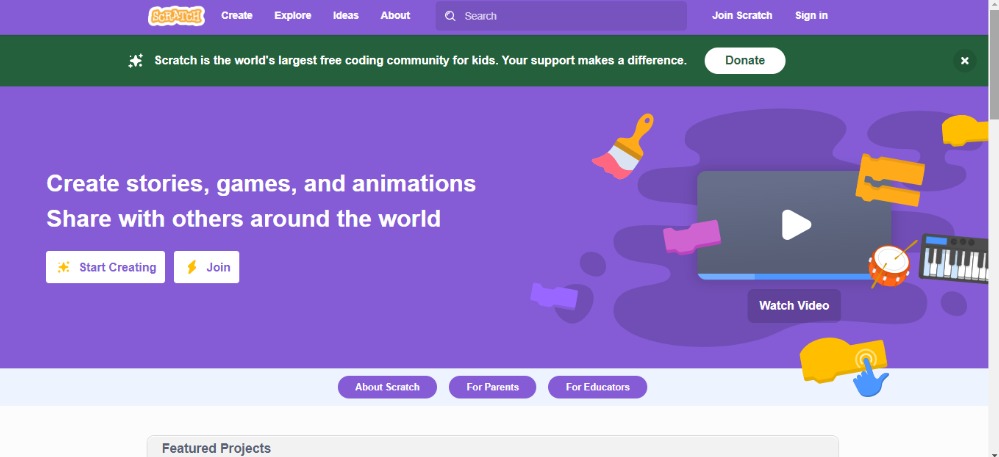
Though you don’t need an account to start creating projects, doing so will let you save the progress of your projects and lets you come back to it at a later time.
Creating an account on this site is free. Click on “Join” to create a free account.
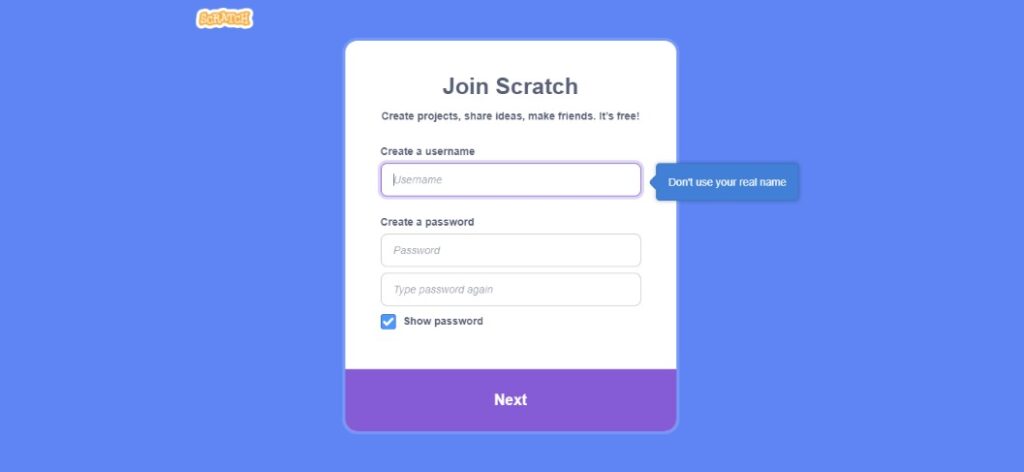
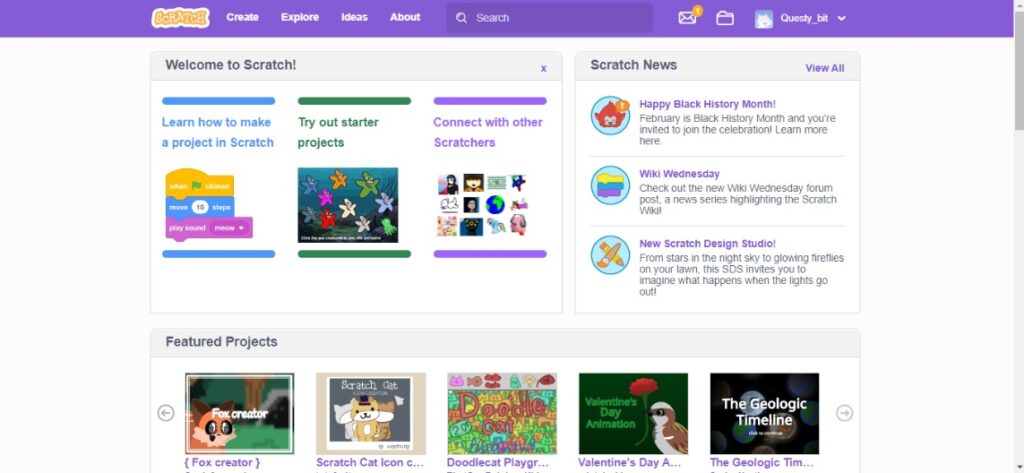
This will be the Welcome page. Now you can start creating projects in your account.
Scratch is an ideal programming language for kids to learn as it is very easy to learn and code. The website offers several starter projects to guide the kids about how to use the different features and it does so in fun ways and games.
- Download the Scratch Offline Editor:
You can also use an offline editor if you want to work on your projects but don’t have an internet connection. To download the editor, you can scroll down on the scratch.mit.edu page and click on the Download option in the Resources section.
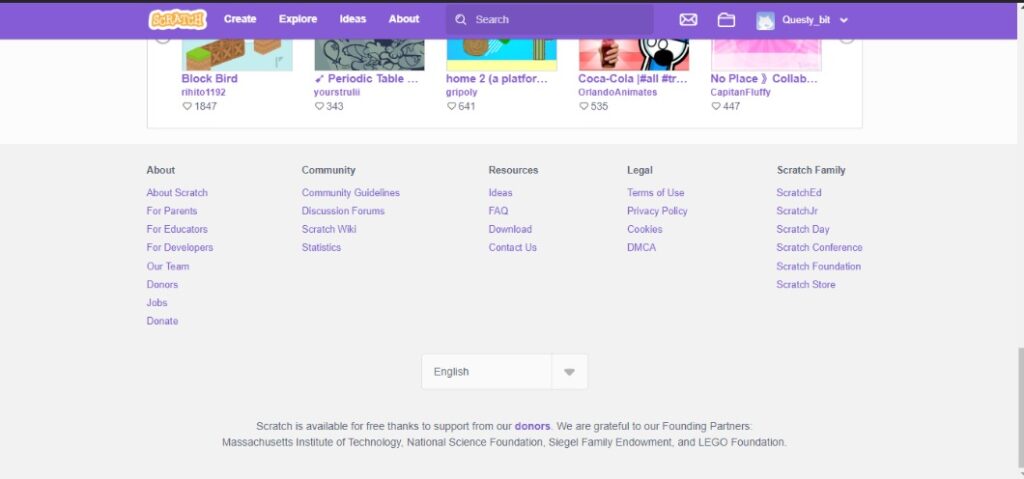
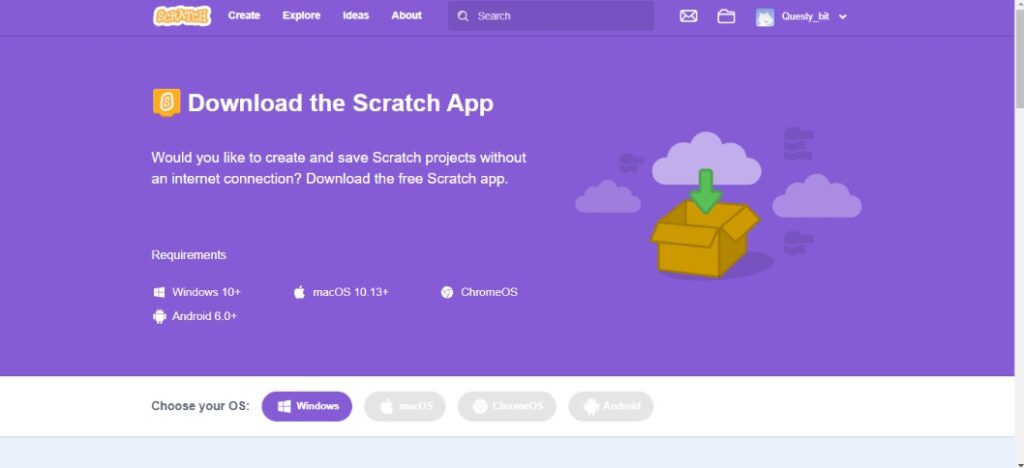
After installation, this is what the Scratch Offline Editor would look like.
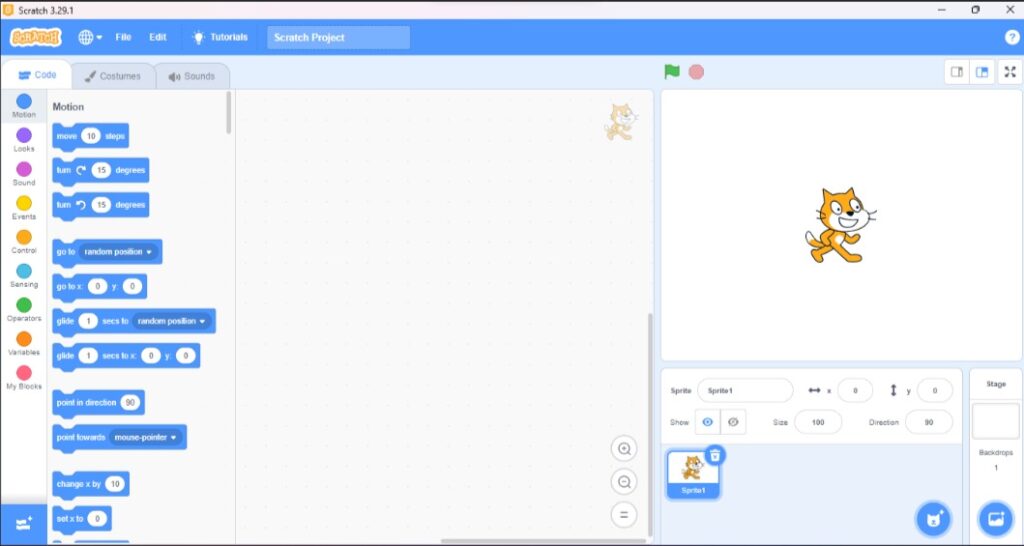
The Offline Editor saves your projects directly to your computer while the Online Editor saves it to its cloud storage.
Got questions regarding our STEM program?
Take your first step into the magical world of STEM

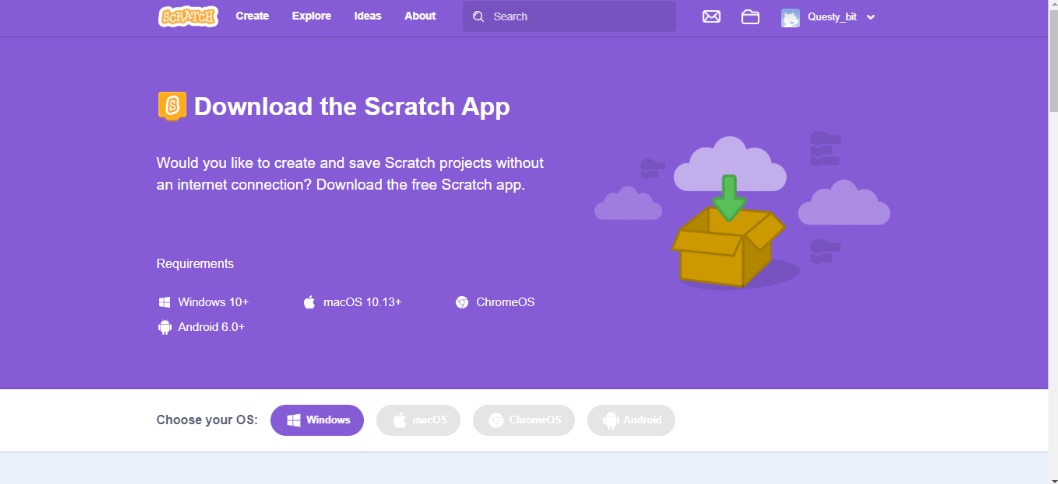














This Post Has 14 Comments
I don’t think the title of your article matches the content lol. Just kidding, mainly because I had some doubts after reading the article.
Thank you for your feedback! Feel free to reach out with your doubts at hello@makersmuse.in, and we’d be happy to help!
Your point of view caught my eye and was very interesting. Thanks. I have a question for you. https://accounts.binance.com/register?ref=IJFGOAID
Sure, happy to answer your question! Feel free to email us at hello@makersmuse.in,
Thank you for your kind words! I’d be happy to help—please feel free to email us at hello@makersmuse.in with your question!
Can you be more specific about the content of your article? After reading it, I still have some doubts. Hope you can help me. https://accounts.binance.com/pt-BR/register-person?ref=YY80CKRN
please reach out with your question at hello@makersmuse.in.
Thank you for your kind words! I’d be happy to help—please feel free to email us at hello@makersmuse.in with your question!
Your point of view caught my eye and was very interesting. Thanks. I have a question for you.
Thanks for sharing your perspective—it was truly thought-provoking! If you don’t mind, could I ask you a question? Feel free to reach out at hello@makersmuse.in.
Your article helped me a lot, is there any more related content? Thanks!
Thank you for your feedback! For more related content, feel free to explore our articles or reach out to us at hello@makersmuse.in.
Thank you for your sharing. I am worried that I lack creative ideas. It is your article that makes me full of hope. Thank you. But, I have a question, can you help me?
Thank you for your kind words! We’d be happy to help—please feel free to email us at hello@makersmuse.in with your question.